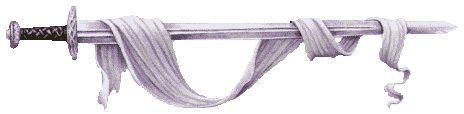| %a | The actor |
| %t | The target |
| %! | "his" if actor is male, "her" if female |
| %~ | "him" if actor is male, "her" if female |
| %[(malestring)%(femalestring)] | displays first string if actor is male, second if female |
| %<(malestring)%(femalestring)> | displays first string if target is male, second if female |